Your comments
Thank you for your question Paul!
I am sorry to hear that your Shop page is breaking when using caching plugins and our team will do everything we can to help.
I found this article from WooCommerce that outlines some settings you can configure to get you shop working as expected:
https://docs.woocommerce.com/document/configuring-caching-plugins/
Hopefully making those adjustments help you get things working and please let us know if there is anything else that we can do to help!
Thank you for reporting this bug to us! I have created a bug report on your behalf with our development team to investigate this issue further and hopefully we can get this resolved in an upcoming release. Thank you again for helping us improve our products and please let us know if there is anything else that we can do to assist you!
Hi Craig!
Our latest theme Crio has the ability to use Videos as the header background, but unfortunately our tools do not allow you to configure videos for section backgrounds. We currently have an active feature request to add this functionality to the Post and Page Builder and I have added this thread to the GitHub issue to add your vote for the feature.
Thank you for contacting us!
To get the best support possible for W3 Total Cache please create a post in the public forums https://wordpress.org/support/plugin/w3-total-cache/.
If you're able to make a post there, the developers will be able to get the necessary information to resolve the issue for you.
Thank you for contacting us, our team is happy to help you get that sidebar hidden on your shop page!
If you are using our Crio theme to design your website then the easiest way to remove that sidebar is to use the Customizer options. The WooaCommerce Shop page uses the same sidebar settings as Blog pages in Crio and you can use some of the steps in this guide from our support center to disable to sidebar for your shop pages.
I hope that helps you get the design you need for your shop and please let us know if there is anything else that we can do to help!
Thank you for contacting us!
The sizing of the sidebar/header area in the Monument theme uses the Bootstrap framework to adjust how the area displays across multiple device screen sizes, but unfortunately there isn't a way to make adjustments to the sizing through the available theme controls.
However, you might want to try out our newest theme Crio which is available directly from the WordPress repository. Crio offers a more powerful framework than the one contained in Monument and our other Inspirations themes and will also allow you to have the sidebar/header design as well.
I hope that Crio is able to give you the design controls you need on your website and please let us know if there is anything else that we can do to assist you!
Hi Paula, thank you for your question!
Unfortunately there aren't any theme controls that allow you to adjust the padding and margins around your page content, but you can use custom CSS to make any of the adjustments you need.
All of your page content is wrapped in a particular CSS class, .entry-content, and adding your own custom rules to that element could give you the design you need. Here is a snippet to help get your started:
.entry-content {
padding-bottom: 0px;
margin-bottom: 0px;
}You can use any numbers you like for the pixel values in those rules to move the content up and down the page. Hopefully that helps you make the adjustments you need and please let us know if there is anything else that we can do to assist you!
Hi Jack, thank you for your question!
One way that you can get more of the background image to show on your other pages is to change the Page Template used for those pages. Normally all of your interior pages use the Default Template, but you can make them look more like your home page by changing the template to use the Home one. Please note that if you use this technique then all of your pages will show the Call to Action widget as well.

Another way that you can get more of the background image to show on other pages is by adding an empty section with a transparent background to the top of the page content for each of those pages. Add your empty section and use the Change Background option to access the background controls. Set a custom color to use for the section background and make sure that the transparency slider is moved all the way to bottom, this will make sure that main background image will show through that section.

Please let us know if you have any other questions, we are always happy to help!
You're welcome Tim, I am glad to hear that worked for you! If you ever have any other questions in the future please do not hesitate to ask!
Customer support service by UserEcho
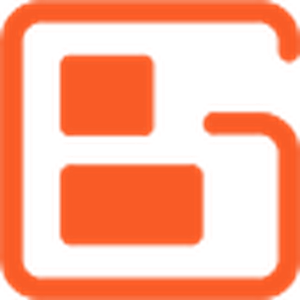

Thank you for your question, our team is happy to help you get your social media icons working as expected!
Unfortunately not all social media platforms are automatically detected by our themes and converted to the appropriate icons, but this guide from our support center demonstrates how you can add your own custom icons for those platforms that aren't automatically updated for you:
https://www.boldgrid.com/support/boldgrid-inspirations-plugin-product-guide/how-to-add-custom-social-media-icons/
I hope that guide helps you get you icons configured properly and please let us know if there is anything else that we can do to assist you!