Your comments
Hi Paul, you are correct! All you need to do is paste that code after the existing text to add the rule Jesse provided. Please let us know if you have any additional questions!
Thank you for contacting us.
I am sorry to hear that there are some compatibility problems when working with the Easify plugin on your website and our team will do everything we can to help.
Do you know which BoldGrid plugin is creating problems with Easify (Post and Page Builder, Total Upkeep, Inspirations)? Can you provide us with a link to the Easify plugin you are using? What Easify feature is not working as expected while our plugins are activated? We really appreciate any additional information you provide us on this situation and hopefully our team will be able to help you get this sorted out.
Hi Paul, thank you for contacting us!
Unfortunately our themes do not currently have the a page template that will disable the header and footer display for individual pages, but we do have a feature request in with our development team to get that added in a future release. If you would like you can subscribe to that GitHub issue directly to get updates on the progress of that feature as soon as they occur.
Since we don't have a page template that takes care of the work for you, we will need to use some custom CSS code to help you create your intended design. This code should hide the header and footer on the designate front page of your website:
.home .site-header,
.home .site-footer {
display: none;
}Please let us know if you have any additional questions, we are always happy to help!
Thank you for contacting us.
I am sorry to hear that there is a conflict between Crio and the AMP for WP plugin. I have created a bug report with our development team to investigate this issue further to see if we can find a fix for this issue in a future patch. You can also subscribe directly to that GitHub thread to updates on the progress of this bug fix as soon as they occur.
I tested out another AMP plugin (AMP by AMP Project Contributors) and did not see any errors while using that one alongside Crio and hopefully it will be able to provide you with the functionality you need until we can get the bug addressed.
Thank you for reporting this bug to us and please let us know if there is anything else that we can do to help!
Thank you for contacting us.
Our team corrected a problem with the SSL certificate authority chain associated with our asset server and your Connect keys should now be able to validate as expected.
We apologize for any disruptions this issue has caused and please let us know if you experience any further difficulties.
Hi Dylan, thank you for your question!
There are some default styles applied to new widgets in the Resolve theme that unfortunately do not have explicit controls to change them in the Customizer. However, you can modify how your widgets display by using some custom CSS. This snippet will remove the borders from your widgets in addition to removing the background color and box shadows, if you need to do that as well.
.palette-primary .well {
background: transparent;
border: none;
box-shadow: none;
}I hope that helps you get your widgets styled correctly and please let us know if there is anything else that we can do to help!
Hi Christoph, thank you for contacting us!
If you want to edit the information contained in the <head> element of your page then the best way to do so is to utilize a plugin like Insert Headers and Footers (https://wordpress.org/plugins/insert-headers-and-footers/). Alternatively you can modify the header.php file directly by using your server's File Manager system and locating the file in your theme's directory, but that technique has some drawbacks because of how theme updates work in WordPress.
If you insert your own code into the theme files then all of your changes will get removed when you update the theme in the future. The plugin method stores its modifications separately and will persist through theme updates.
I hope that helps you change the meta data as needed and please let us know if there is anything else that we can do to help!
Thank you for contacting us!
We were briefly conducting some maintenance on our Cloud WordPress platform and the system should be functioning normally again. We apologize for any disruption this has caused to your workflow and please let us know if there is anything else that we can do to assist you.
Hi David, thank you for contacting us!
Sorry to hear about the crawl errors and our team is happy to help in any way we can. Which page on your website is indicated as having the noindex rule applied to it?
I was also able to locate some information from Google that helps explain what that error means as well as some troubleshooting steps you can take to fix it:
https://support.google.com/webmasters/answer/7440203?hl=en
Hopefully that information helps you get your index rules configured properly and please let us know if there is anything else that we can do to help!
Customer support service by UserEcho
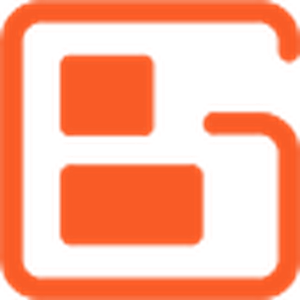

Thank you for contacting us, our team is happy to answer any questions you have about working with our products on your website!
You can manage user permissions by selecting the user you want to modify in the All Users list and changing their assigned role using the dropdown.
Database information is directly available through the WordPress dashboard, but there are a number of plugins out there that you might be able to use to locate the data you need.
https://wordpress.org/plugins/search/phpmyadmin/
Please let us know if you have any additional questions, we are always happy to help!