Your comments
Thank you for contacting us.
Our team is happy to help you get a new User Agent group created in W3 Total Cache.
You can create a new User Agent group by navigating to Performance > User Agent Groups in your website dashboard. Once you have the settings page opened click the Create a Group button to make a new user agent group.

I hope that helps you get your plugins working together correctly and please let us know if there is anything else that we can do to help.
Thank you for contacting us.
Sorry to hear about the problems with your Google AdSense code, our team is happy to help in any way we can.
The best way to get your code to function correctly is turn off HTML minification in your W3TC settings, this will prevent those quotes from getting removed accidentally. If you have another minification solution, like Autoptimize active then that could also be another potential reason why this is not working as expected.
Hopefully turning off HTML minification works for you and please let us know if there is anything else that we can do to help.
Hi Chris,
The easiest way to increase the font size of your menu items is to use the Fonts settings in your website's Customizer.
Navigate in your Dashboard to Customize > Active Site. Once you have the Customizer opened, got to Fonts > Menus. You should then see a slider that allows you to adjust the font size of your menu items.

I hope this allows you to get your fonts displaying at the correct size and please let us know if there is anything else that we can do to help!
Thank you for contacting us.
Sorry to hear about the AMP errors when using Callaway and hopefully our team can get some of those errors fixed in a future version.
What are the AMP errors you are seeing with the All in One plugin? We should be able to use that information to determine where the problems are coming from and find a solution.
Thank you for helping us improve our products and I look forward to getting that information!
Thank you for contacting us.
Sorry to hear about the bug when trying to delete a user and our team will do everything we can to help you get it working.
The error message you provided is generally returned by WordPress installations when there is something wrong with the PHP configuration on your web server.
I recommend reviewing your servers settings to make sure they meet the recommended configurations contained in this guide from our support center (https://www.boldgrid.com/support/troubleshooting/how-to-change-php-settings/).
Hopefully that helps you get this problem fixed, but please let us know if there is anything else that we can do to assist you.
We are sorry to hear about the htaccess file issue. We fixed the file by commenting out a line that appeared to be a comment. The URL now loads without issue.
Please let us know if there is anything else that we can do to assist you.
Hi David,
The Uncategorized page that is creating that 404 error is a category archive page, which are separate entities from Pages as WordPress understands them. Uncategorized is the default Blog Post category for all WordPress based installations and is created automatically when starting out. If you need to find Uncategorized then you should be able to locate it in Blog Posts > Categories from your website's dashboard.
The missing page looks to be one marked as Draft. Pages that are saved as Drafts are not visible on the front end of you website and could explain the discrepancy you are seeing.
Sitemaps are not visible by default in the WordPress dashboard, but you can use a plugin (such as Google XML Sitemaps) to view what your Sitemap looks like to search engines.
Please let us know if you have any other questions!
Hi Chris, thank you for contacting us.
Unfortunately removing or adjusting the locations of header items in the Swifty theme is not currently possible. Swifty is currently using the first version of our theme framework and that feature is missing, but you might find more success switching to our newest theme Crio which was contains the latest theme framework as does allow for adjustments to header elements.
Crio is available for free in the WordPress repository (https://wordpress.org/themes/crio/) and it offers much more control over the design or your website. I hope that Crio gives you the tools you need to get the design you want and please let us know if there is anything else that we can do to assist you.
Thank you for contacting us.
Our team is happy to help you get your images working correctly following the switch to using an SSL.
The best way to ensure that all of your images are now set to the secure protocol is to replace all instances of HTTP on your website with HTTPS. The plugin Really Simple SSL (https://wordpress.org/plugins/really-simple-ssl/) takes care of a lot of the heavy lifting for you and automatically updates any existing content on your website to properly use the new SSL settings.
I hope that plugin fixes these error you are seeing and please let us know if there is anything else that we can do to assist you.
Customer support service by UserEcho
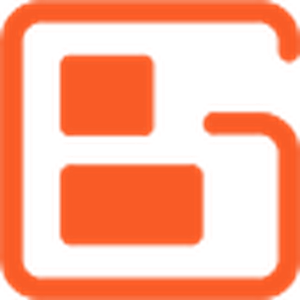

Hi Susan, thank you for contacting us.
The background showing between your header and the rest of your page content is likely happening because of the default margin settings on that area in your theme's stylesheet.
The easiest way to remove that spacing is to reduce the top margin of your content area using Custom CSS. This snippet should give you the design you are looking for:
.entry-content { margin-top: 0; }I hope that code works for you and please let us know if there is anything else that we can do to help!