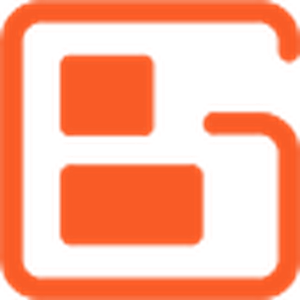Your comments
Hi Peter, thank you for your question!
If you have a local backup that you want to restore/transfer to a website then the best way to do that is to use the manual upload option in the destination website's WordPress dashboard.
Once you are logged into that dashboard, navigate to Total Upkeep > Backup Archives and click the Upload Backup button to display the upload controls.

You will then see two options appear, the first one allows you to import using the Download Link generated in a backup's details page and the other lets you select a file from your computer to upload to the website. Use the Choose File option and select the backup from your local environment.

I hope that helps you get your local backup uploaded to the appropriate website and please let us know if there is anything else that we can do to assist you.
You're welcome, I am glad to hear that code worked for you! Please let us know if there is anything else that we can do to assist you.
Hi Roberto, thank you for your question!
The white line that appears in the header is a static style in the Resolve theme and unfortunately it cannot be changed with any of the available controls in the Customizer. However, you can utilize the custom CSS option to target that element specifically and make the necessary design changes.
That line element in the header has some margins applied to it, and there are a couple solutions you could use to get rid of it. The first option is to prevent the element from rendering on the page entirely and doing this will adjust the positioning of the elements on your page. Here is a snippet that will hide the line altogether:
.header .line-lg {
display: none;
}The other method is to make the color of the line to transparent, which will still hide it, but preserve the currently spacing your have for your page content.
.header .line-lg {
border-color: transparent;
}I hope those snippets help you achieve the design you want and please let us know if there is anything else that we can do to assist you!
Thank you for your question, our team is happy to help!
Creating a dynamic widget that changes the text it displays based on the current page requires the use of some PHP code in addition to HTML to function as expected. The caveat here is that the WordPress standard widgets that are contained in our themes are not intended to handle this kind of custom coding.
However, I was able to locate a plugin that adds a PHP Code Widget to the list of available widget that will allow you to execute PHP code in it. WordPress has a reference library of all the available PHP functions that you can use to retrieve information from your website, including Post/Page titles.
I installed the PHP Code Widget in one of my test installations and created a quick snippet that should give you the functionality you are looking for. Here is the snippet in case you want to try using it:
<h2 style="text-align:right;"><?php echo get_the_title(); ?></h2>
That snippet will retrieve the title information for the current page or post, dynamically adjust the HTML text to correspond to the page, and aligns itself to the right. I recommend trying that code out in a testing installation before implementing on your live website to make sure that it works correctly, but hopefully that helps you create the design you need.
Please let us know if there is anything else that we can do to assist you, we are always happy to help!
Thank your for your question, our team is happy to help in any way we can!
The easiest way to turn your gallery into a slider is to use the Post and Page Builder in combination with the BoldGrid Gallery plugin. This guide from our support center demonstrates how you can those two plugins to create a slider out of your gallery images.
I hope that this helps you create the design you need and please let us know if you have any additional questions!
Hi Petrus,
I am glad to hear that disabling FastCGI was able to fix the problem with generating backups on your website. Unfortunately we do not have an explanation why some accounts are able to generate backups when it is enabled and others do not, but our developers are working with the DreamHost team to get to the bottom of this and determine a better fix.
Your idea of chunking the backup data into smaller files is a solution that we are considering and, as you pointed out, will allow us to mitigate the resource restrictions the are usually placed on shared hosting accounts. Hopefully our team can use your idea to make our backups run more smoothly in shared environments and thank you again for helping us improve Total Upkeep!
Thank you for your question!
The Premium extension for the Post and Page Builder allows you to add content sliders to your page content, but the content in them is static and might not provide you with the exact tools you are looking for.
If you want a to have a slider of blog posts in your page content that automatically updates as you create new posts on your website then you might need to look into using an additional plugin. I was able locate a plugin in the public WordPress plugin repository called WP Responsive Recent Post Slider Carousel that looks like it should provide you with the tools you need to create that slider for you blog posts.
I hope that plugin helps you achieve your overall design goals and please let us know if there is anything else that we can do to assist you, we are always happy to help!
Thank you for your question. Unfortunately our themes do not have a way of directly modifying the way WooCommerce controls the break points and responsiveness for how products display on their shop catalog pages. However, I was able to locate a thread from Stack Overflow that shows you how to use Custom CSS rule to change the widths of your shop items for mobile devices.
This is the the code you will need to enter to make sure your products display in 2 columns for mobile devices:
@media(max-width:767px){
.entry-content .products li {
float: left;
width: 50%;
}
}
I hope that code gives you the design that you need and please let us know if you have any additional questions in the future, we are always happy to help.
Thank you for your question, our team is happy to help in any way we can.
PDFs are treated slightly differently than images in WordPress based websites and they cannot be directly inserted into your page content with some additional steps. The easiest way to add a PDF to your page content is to use a plugin that makes embedding the file work very similar to adding images.
I hope that plugin gives you the functionality you need to get your PDFs working as expected and please let us know if there is anything else that our team can do to assist you!
Customer support service by UserEcho