Your comments
Thank you for contacting us.
I am happy to help you get your shortcodes working in any way I can.
In most cases shortcodes can be copied and pasted directly into your page content and the plugin will take care of the rest. Please note that not all shortcodes will be automatically expanded by the Post and Page Builder when editing pages, so the best way to test if it is working correctly is to view the page on the front end.
If you need to add a JavaScript snippet to your website then I recommend using the Advanced section of the Customizer.
I hope that this helps you get your Video Stack plugin working correctly and please let us know if there is anything else that we can do to assist you.
Thank you for the suggestion Tracey! This feature is something we added to the newest version of our theme framework and we are currently working on integrating it into our Inspirations themes. Unfortunately I do not have an estimate of when it will be finished, but I hope our team is able to release these updates soon.
Thank you again for your suggestion and please let us know if you have any other ideas!
Thank you for suggesting that feature Tracey! I have created a GitHub issue with our development team to review this request and consider it for a future update. You can subscribe to that thread to progress updates as soon as they occur.
Thank you again for helping us make our products better and please let us know if there is anything else that we can do to assist you.
Thanks for your question mishelly!
The Special Thanks link in your footer can be removed using the Advanced controls in your Customizer and this guide from our Support Center demonstrates how to do so. It looks like you are with DreamHost and they provide Premium Connect keys to their users as part of their hosting packages, so you should be all set to follow those instructions!
Please let us know how it goes or if there is anything else that we can do to help!
Hi Rob, you can add shadows to the text in your Page Content using the Text Shadow option in your Text Settings and these controls are provided by our Post and Page Builder plugin.

You can use the sliders to change the positioning and blur of your shadows as well as the color of your text shadows.
Please let us know if there is anything else that we can do to help!
Thank you very much for your feedback Julie! Our development team is aware of this issue and we are tracking it on our GitHub Repository currently.
Our developers found that this issue did not cause any compatibility issues with WooCommerce, so your website and store will still be working correctly with these warnings. If you are experiencing any issues with your WooCommerce templates, be sure to let us know so that we can investigate more closely.
Hi Rob, sorry that box is still there. Instead of none in that rule, try using unset or transparent instead. The new code should look something like this:
.palette-primary .widget .call-to-action-wrapper {
background-color: transparent;
}
Hopefully that one works for you and if you have any additional questions please do not hesitate to ask!
Hi Rob,
I recommend adding additional rules on a new line in the Custom CSS area, that way it won't interfere with any code already entered there. Please let us know if there is anything else that we can do to help!
I am happy to help Rob!
The white box you are seeing around the Call to Action widget is part of the default styling for the Wedge theme and there is a media query contained in the theme stylesheet that removes the background color for desktop screen sizes.
You can remove that background by adding this code to the Custom CSS area in your Customizer:
.palette-primary .widget .call-to-action-wrapper {
background-color: none;
}I hope that helps you achieve the design you want and please let us know if you have any additional questions!
Customer support service by UserEcho
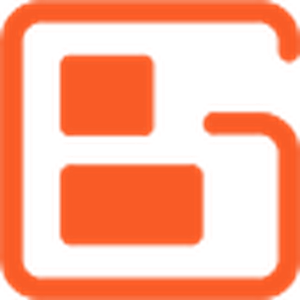

Thank you for your question!
WordPress websites use .php template files to manage page content, and you can paste tags into the <head> section by editing the header.php file contained in your theme files.
Adding code to the header.php file is one way to get those tags working on your website, but there are some reasons to use a different solution to make those modifications. The biggest one is that any future theme updates will overwrite your customizations when applied and force you to add the code all over again.
You can avoid having to redo your work after every update by using a plugin to manage those code changes and this is one of the most popular options available in the WordPress repository.
I hope that this information helps you make the changes you need and please let us know if there is anything else that we can do for you!